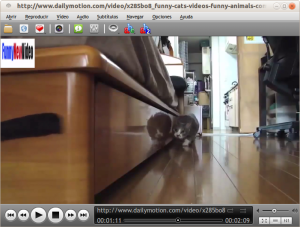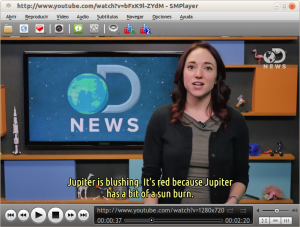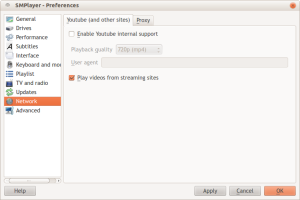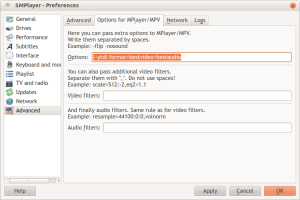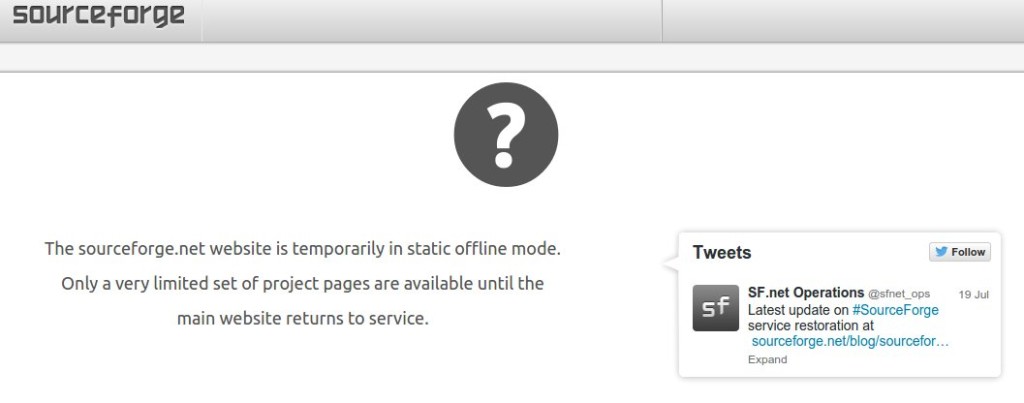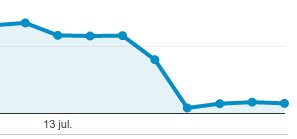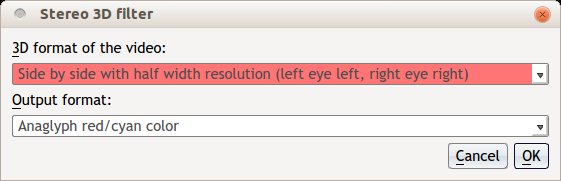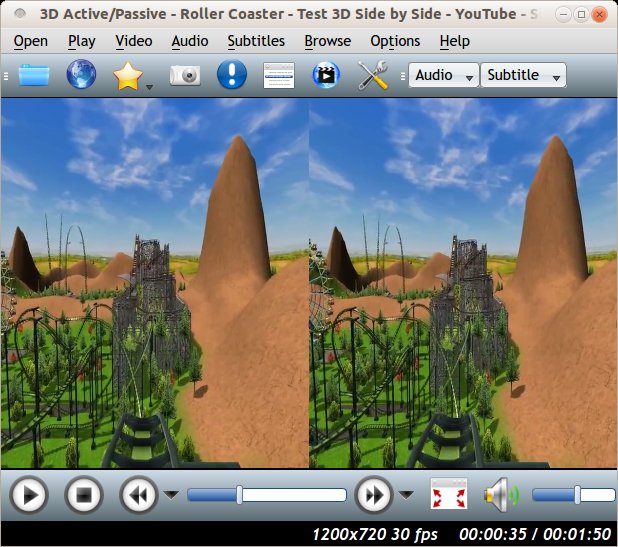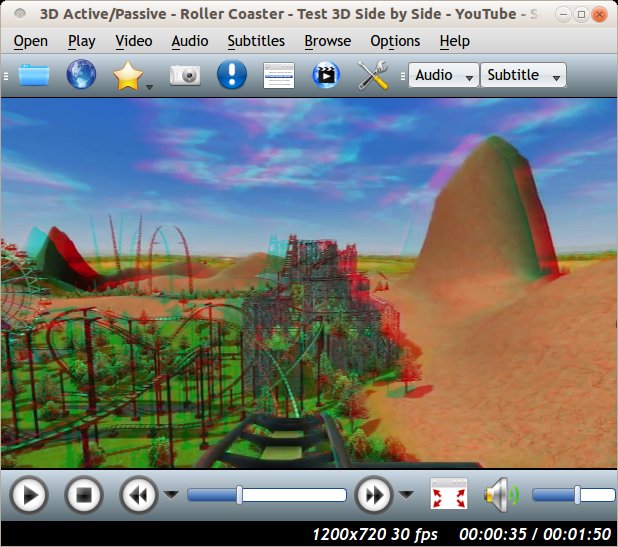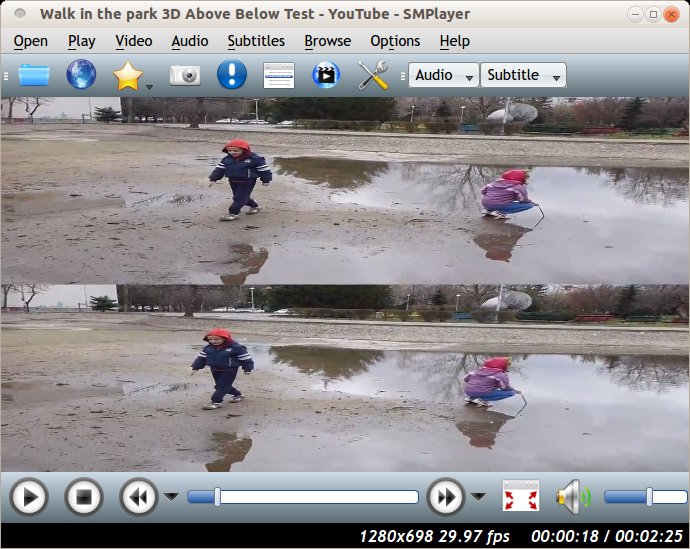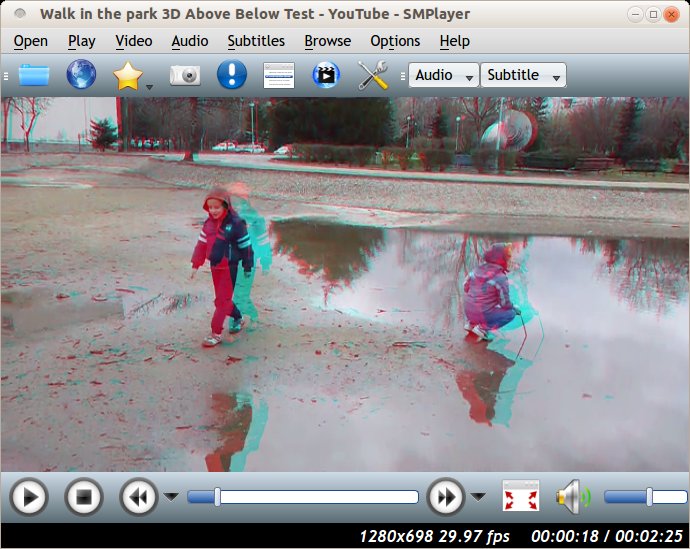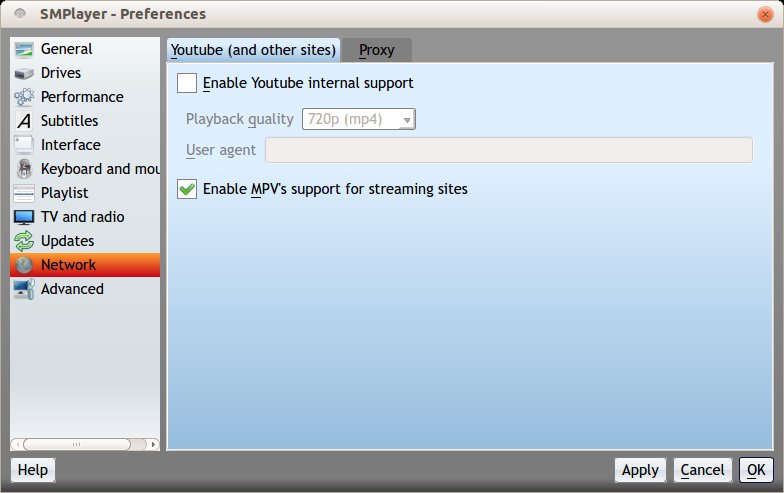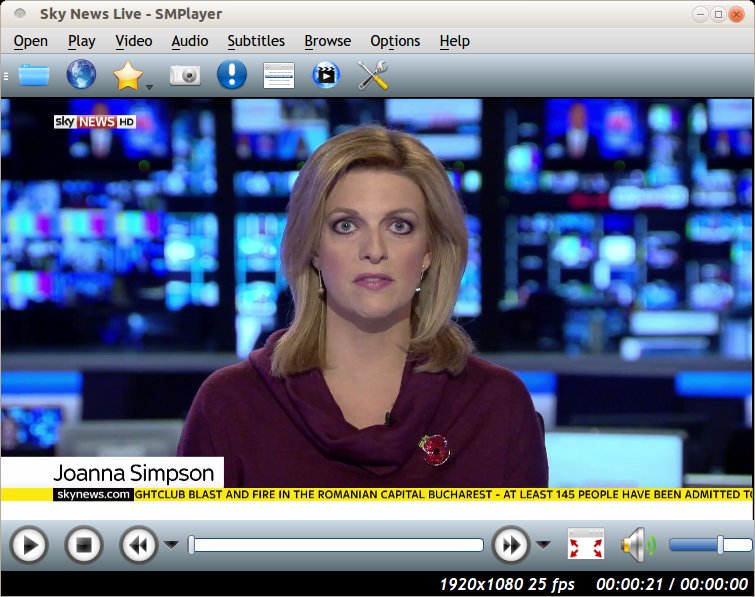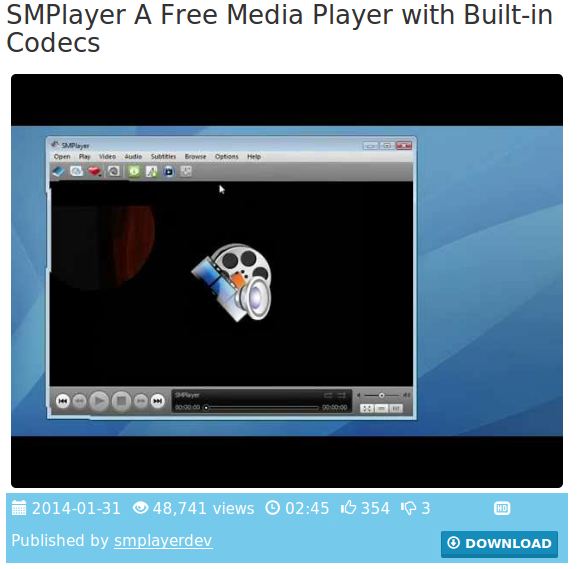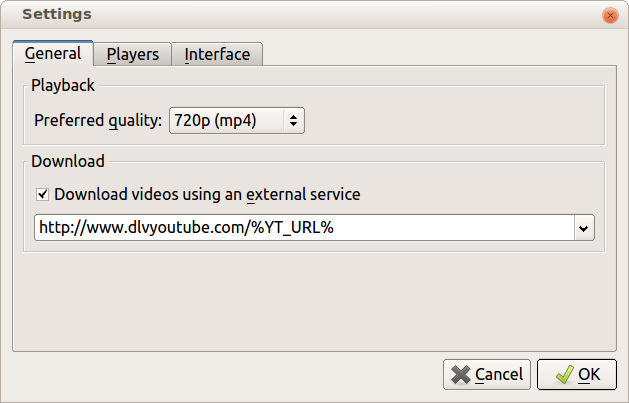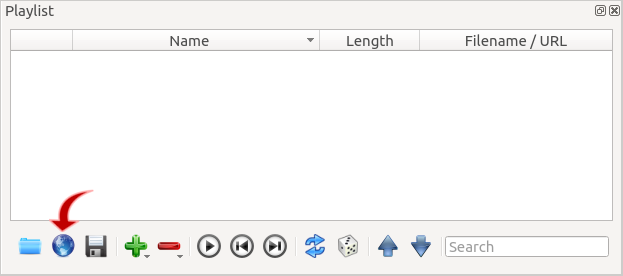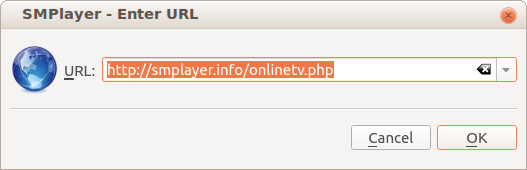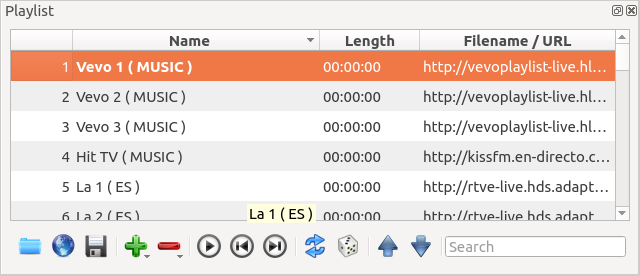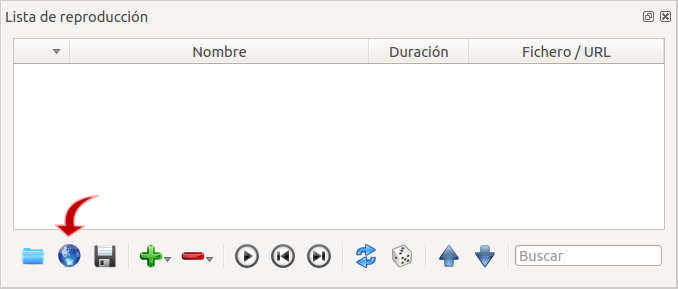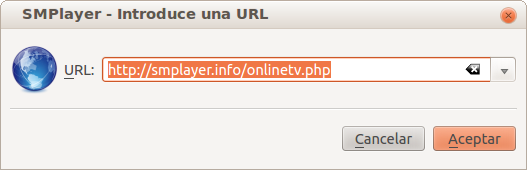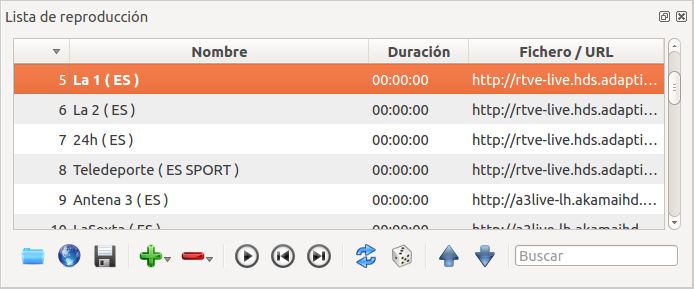A new very interesting feature, thanks to the newly added support for mpv, is the possibility to play videos from many video sites. Youtube was already supported, but now you can play videos from DailyMotion, Vimeo, Vevo and many more sites, just by entering the URL of the video in SMPlayer. Performance is much better in SMPlayer (or any other player) than using the flashplayer in a web browser.
You’ll need:
- SMPlayer from SVN
- mpv 0.7.0 or greater
- the very latest version of youtube-dl
Configuration:
You need to enable the option “Play video from streaming sites” in Preferences -> Network.
After that you only have to enter the URL of the video you want to play in Open -> URL. The video will be played by mpv, which will use youtube-dl to get the real address of the video.
Youtube-dl supports a lot of sites. You can get a list here: http://rg3.github.io/youtube-dl/supportedsites.html
SMPlayer already had support for Youtube, so the Youtube URLs will still be handled by SMPlayer. However it’s possible to disable SMPlayer’s internal support for Youtube. In this case the Youtube URLs will be passed directly to mpv, which actually provides an interesting feature: subtitles are available.